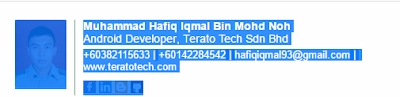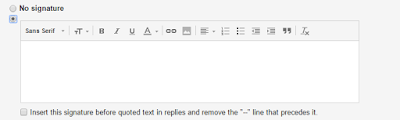Simple tablayout hack to custom text, background and etc..
Below is the base init to custom tab layout
Tablayout tabs = (TabLayout)findViewById(R.id.tabs);
//cast the selected tablayout to viewgroup
ViewGroup vg = (ViewGroup) tabs.getChildAt(0);
//count how many tabs in tablayout
int tabsCount = vg.getChildCount();
//iterative each tab
for (int j = 0; j < tabsCount; j++) {
//Get all element in each tabs and cast to viewgroup
ViewGroup vgTab = (ViewGroup) vg.getChildAt(j);
//count the element in each tabs
int tabChildsCount = vgTab.getChildCount();
for (int i = 0; i < tabChildsCount; i++) {
// cast to View
View tabViewChild = vgTab.getChildAt(i);
}
}
How to use
To change the font of the tabs. Just use View instanceOf TextView
// using built-in tablayout function to change indicator and text color but limited
tabs.setTabTextColors(ContextCompat.getColor(this, R.color.md_grey_500), ContextCompat.getColor(this, R.color.white));
tabs.setSelectedTabIndicatorColor(getResources().getColor(android.R.color.transparent));
Custom Tabs
// init your font
Typeface tf = Typeface.createFromAsset(getAssets(), "fonts/knockout-htf49-liteweight.ttf");
ViewGroup vg = (ViewGroup) tabs.getChildAt(0);
int tabsCount = vg.getChildCount();
for (int j = 0; j < tabsCount; j++) {
ViewGroup vgTab = (ViewGroup) vg.getChildAt(j);
int tabChildsCount = vgTab.getChildCount();
for (int i = 0; i < tabChildsCount; i++) {
View tabViewChild = vgTab.getChildAt(i);
// Get TextView Element
if (tabViewChild instanceof TextView) {
// change font
((TextView) tabViewChild).setTypeface(tf);
// change color
((TextView) tabViewChild).setTextColor(getResources().getColor(R.color.white));
// change size
((TextView) tabViewChild).setTextSize(18);
// change padding
tabViewChild.setPadding(0, 0, 0, 0);
//..... etc...
}
}
}
To change background of the tabs
ViewGroup vg = (ViewGroup) tabs.getChildAt(0);
int tabsCount = vg.getChildCount();
for (int j = 0; j < tabsCount; j++) {
View view = vg.getChildAt(j);
//change drawable for each tabs
view.setBackgroundResource(R.drawable.backgroundtabs);
//if you want to diff drawable for each tabs for example tabs is 4
//if j == 0 view.setBackgroundResource(R.drawable.backgroundtabs1);
//if j == 1 view.setBackgroundResource(R.drawable.backgroundtabs2);
//if j == 2 view.setBackgroundResource(R.drawable.backgroundtabs3);
//if j == 3 view.setBackgroundResource(R.drawable.backgroundtabs4);
ViewGroup vgTab = (ViewGroup) view;
int tabChildsCount = vgTab.getChildCount();
for (int i = 0; i < tabChildsCount; i++) {
View tabViewChild = vgTab.getChildAt(i);
}
}
to change background of the tablayout
<android.support.design.widget.TabLayout
android:layout_height="wrap_content"
android:layout_width="match_parent"
android:id="@+id/tabs"
android:background="@drawable/stripetab" <-- create stripe background like example image
app:tabTextAppearance="@style/CustomTabStyle"/>
NOTES
if you want to use scrollable mode ...etc, You need to set the tabs size (i dont know why). If not, it will looks ugly
int width = 120; // width - width of tabs
int tabsize = 120 * tabcount; // tabcount - number of tabs
ViewGroup vgTab = (ViewGroup) vg.getChildAt(j);
if (sizeScreen() < tabsize)
vgTab.getLayoutParams().width = dpToPx(120);
public int dpToPx(int dp) {
DisplayMetrics displayMetrics = getResources().getDisplayMetrics();
return Math.round(dp * (displayMetrics.xdpi / DisplayMetrics.DENSITY_DEFAULT));
}
public int sizeScreen(){
return (int)((Resources.getSystem().getDisplayMetrics().widthPixels)/ Resources.getSystem().getDisplayMetrics().density);
}
This is example of what im doing
private void setupTabLayout(final TabLayout tabs) {
tabs.setTabTextColors(ContextCompat.getColor(this, R.color.md_grey_500), ContextCompat.getColor(this, R.color.white));
tabs.setSelectedTabIndicatorColor(getResources().getColor(android.R.color.transparent));
if (sizeScreen()<tabsize){
tabs.setTabMode(TabLayout.MODE_SCROLLABLE);
tabs.setTabGravity(TabLayout.GRAVITY_FILL);
}
else{
tabs.setTabMode(TabLayout.MODE_FIXED);
tabs.setTabGravity(TabLayout.GRAVITY_FILL);
}
// CHANGE TAB TEXT FONT
Typeface tf = Typeface.createFromAsset(getAssets(), "fonts/knockout-htf49-liteweight.ttf");
ViewGroup vg = (ViewGroup) tabs.getChildAt(0);
int tabsCount = vg.getChildCount();
for (int j = 0; j < tabsCount; j++) {
ViewGroup vgTab = (ViewGroup) vg.getChildAt(j);
if (j==0){
View view = vg.getChildAt(j);
view.setBackgroundResource(R.drawable.backgroundtabs);
}
if (sizeScreen()<tabsize) {
vgTab.getLayoutParams().width = dpToPx(120);
}
int tabChildsCount = vgTab.getChildCount();
for (int i = 0; i < tabChildsCount; i++) {
View tabViewChild = vgTab.getChildAt(i);
if (tabViewChild instanceof TextView) {
((TextView) tabViewChild).setTypeface(tf);
((TextView) tabViewChild).setTextSize(18);
((TextView) tabViewChild).setAllCaps(true);
((TextView) tabViewChild).setSingleLine(true);
//set the text to marquee if text longer than tabs size
((TextView) tabViewChild).setEllipsize(TextUtils.TruncateAt.MARQUEE);
((TextView) tabViewChild).setMarqueeRepeatLimit(100);
if (j==0){
tabViewChild.setPadding(0, 0, 0, 0);
}
else {
tabViewChild.setPadding(0, padding, 0, 0);
}
}
}
}
tabs.setOnTabSelectedListener(new TabLayout.OnTabSelectedListener() {
ViewGroup vg = (ViewGroup) tabs.getChildAt(0);
@Override
public void onTabSelected(TabLayout.Tab tab) {
ViewGroup vgTab = (ViewGroup) vg.getChildAt(tab.getPosition());
if (tab.getPosition()==0)
vg.getChildAt(tab.getPosition()).setBackgroundResource(R.drawable.backgroundtabs);
else if (tab.getPosition()==tabcount-1)
vg.getChildAt(tab.getPosition()).setBackgroundResource(R.drawable.backgroundtabs_last);
else
vg.getChildAt(tab.getPosition()).setBackgroundResource(R.drawable.backgroundtabs_middle);
int tabChildsCount = vgTab.getChildCount();
for (int i = 0; i < tabChildsCount; i++) {
View tabViewChild = vgTab.getChildAt(i);
if (tabViewChild instanceof TextView) {
tabViewChild.setPadding(0, 0, 0, 0);
}
}
viewPager.setCurrentItem(tab.getPosition());
}
@Override
public void onTabUnselected(TabLayout.Tab tab) {
ViewGroup vgTab = (ViewGroup) vg.getChildAt(tab.getPosition());
vg.getChildAt(tab.getPosition()).setBackgroundResource(0);
int tabChildsCount = vgTab.getChildCount();
for (int i = 0; i < tabChildsCount; i++) {
View tabViewChild = vgTab.getChildAt(i);
if (tabViewChild instanceof TextView) {
tabViewChild.setPadding(0, padding, 0, 0);
}
}
}
@Override
public void onTabReselected(TabLayout.Tab tab) {
}
});
}